Import Contacts
Create new Contacts. Assign to Tags. Add to Email List(s). And More
Get Started
Go to the CRM section, and click "Import Contacts"
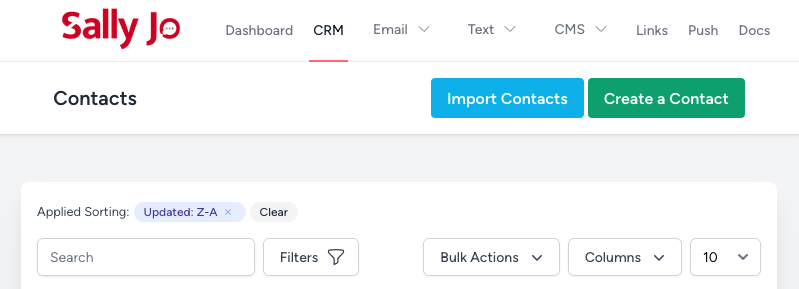
1) Upload a File
Click the Browse button, and select a csv file to upload *
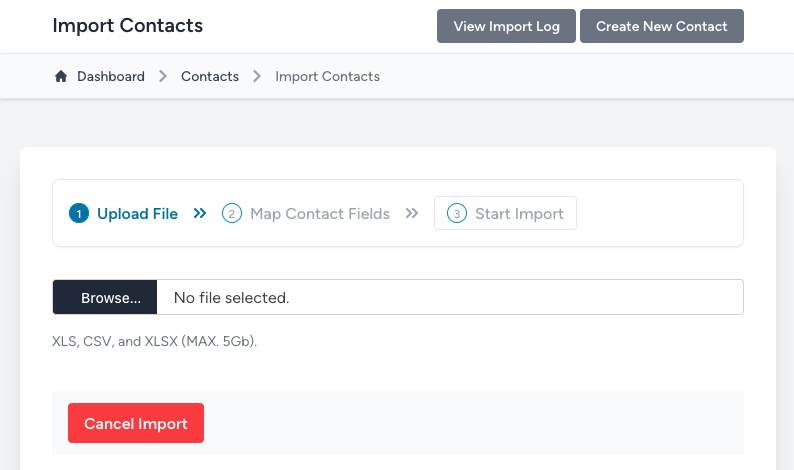
2) Map Contact Fields
This page is where you can "map" the data in your csv file to "contact fields" in your CRM.
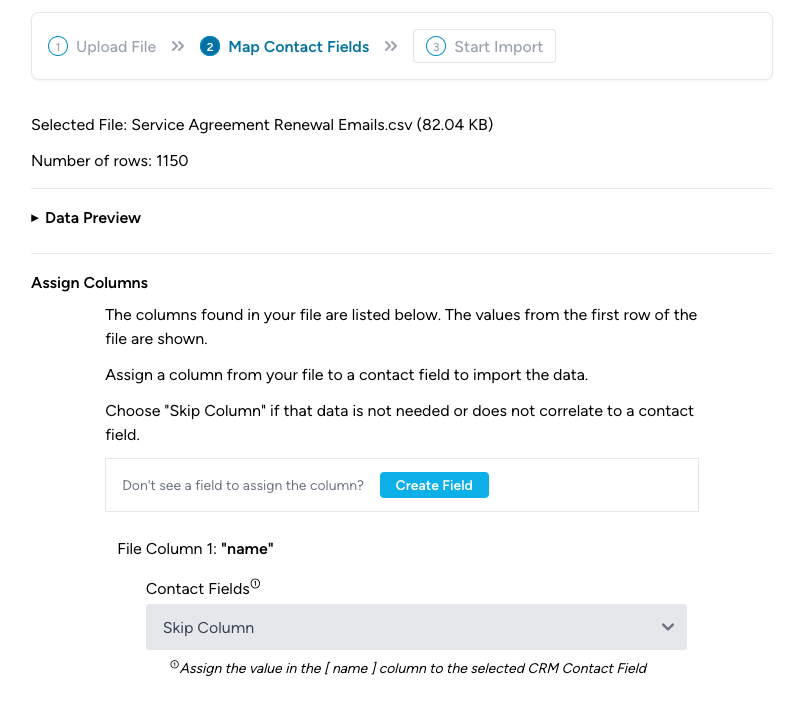
2) Map Contact Fields - Data Preview
You can get a preview of how your data looks by clicking on the "Data Preview" disclosure triangle. "Row 1" in the example shows the header row (structure*) of the csv file. "Row 2" etc show the rows that have data.
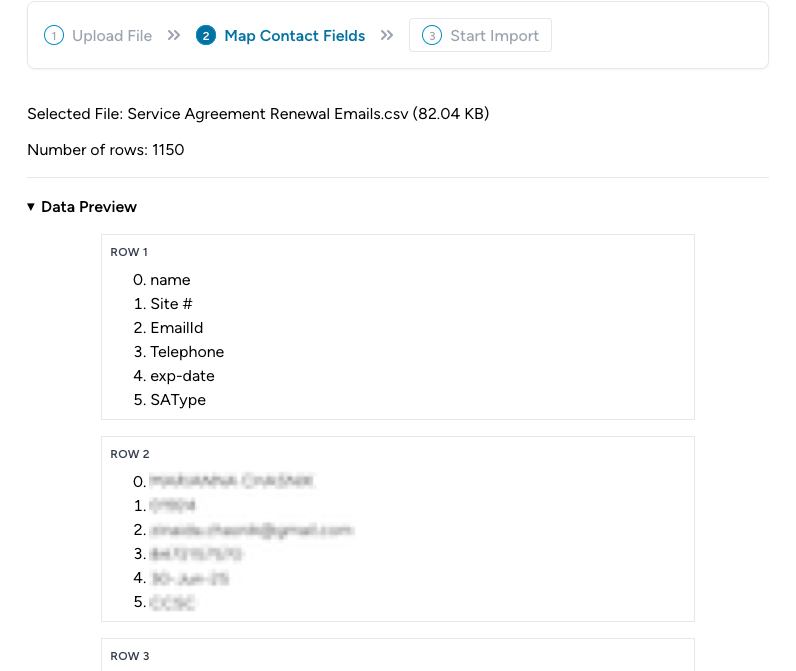
2) Map Contact Fields - Assign Columns
"Assign Columns" takes you through each column in your file. You assign that column to a contact field
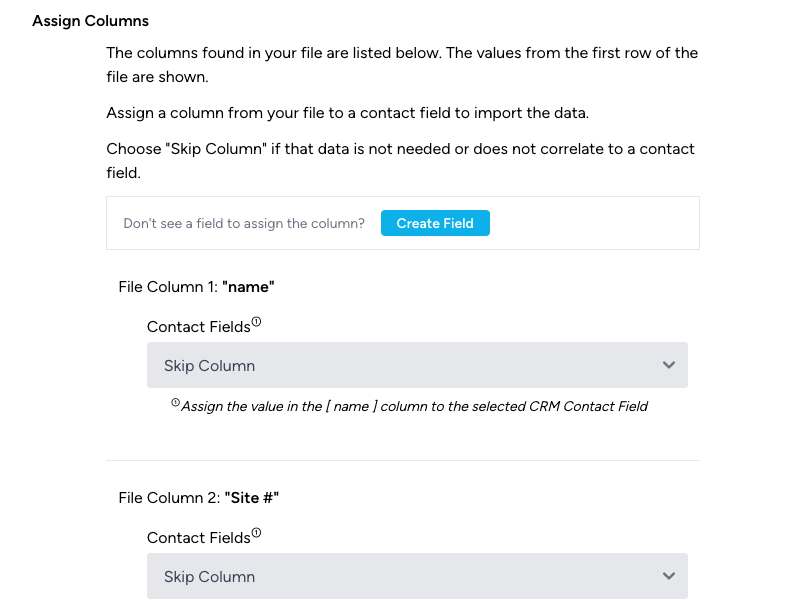
2) Map Contact Fields - Email Column
The Email value for a contact is typically important. It is used to send an email blast to the contact, and can be use as a "unique identifier" for a contact.
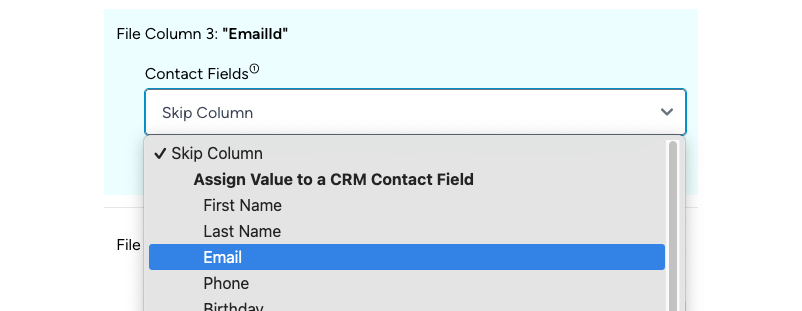
2) Map Contact Fields - Additional Settings
Each column has the option to set additional settings.
"Skip Row on Update": This is good for data like email. Choosing "Skip" means if the email value for the current csv row is already in your Sally Jo CRM data, we will not import the new record. This helps you keep each email address unique.
"Update Contact on Match": This is good for data like email. Choosing "Update" means if the email value for the current csv row is already in your Sally Jo CRM data, we will use the csv data to update data for the existing contact record in your Sally Jo CRM data.
These can be applied to any column, such as last name or address, but they are ideally used on values that can be considered unique, like: email and phone.
"Signup the Email Address": Check the box to add this email address to one or more of your mailing lists, making it a subscriber. The subscriber record get associated with the contact record.
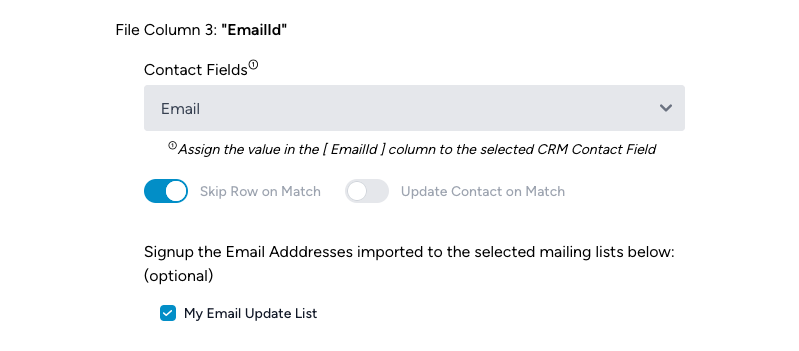
2) Map Contact Fields - Skip X Rows / Start Row
CSV files typically have structure information* in the first row. You would not import that. "Skip X Rows / Start Row" lets you indicate how many rows should be skipped, starting from the top.
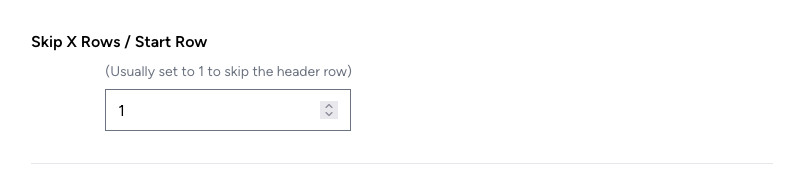
2) Map Contact Fields - Assign Tags
You can assign all of the contacts imported to zero or more tags

2) Map Contact Fields - Assign Tags
When the previous steps are complete, click "Start Import." Or click "Cancel Import" to abandon this import.

*CSV File Format
A typical csv file has a header row, indicating the structure of the file: First Name | Last Name | Email | Phone | Etc
Most spreadsheet applications allow you to export data to a csv file.